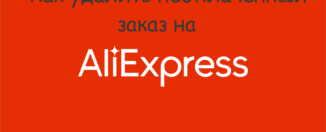Ordering in Mobile Appendix AlExpress: Instruction
From this article you will learn how to make an order for Aliexpress in a mobile application.
Today most buyers on Aliexpressmake their orders through a mobile application. And it is not surprising, because now there is no need to constantly be near the computer, but you can buy shopping at any convenient place. Those who only installed the application and seem to figure out the functional, begin to ask questions about how to make an order correctly. We decided to disassemble this issue in our article.
If you don't have a mobile application yet, but you want to install it and register, then we advise you to explore the article on the link here.
And we will tell you about the design of the order in a mobile application Aliexpress.
How to place an order in the mobile application Aliexpress?
In fact, the design of orders is not such a difficult matter. First, we need to find a suitable product. This can be done using a search string or go to category with goods and find everything you need there.
- So, here you have found a suitable product on Aliexpress and you want to buy it. To go to ordering the order, click "Buy now". Or add the goods to the basket and continue searching
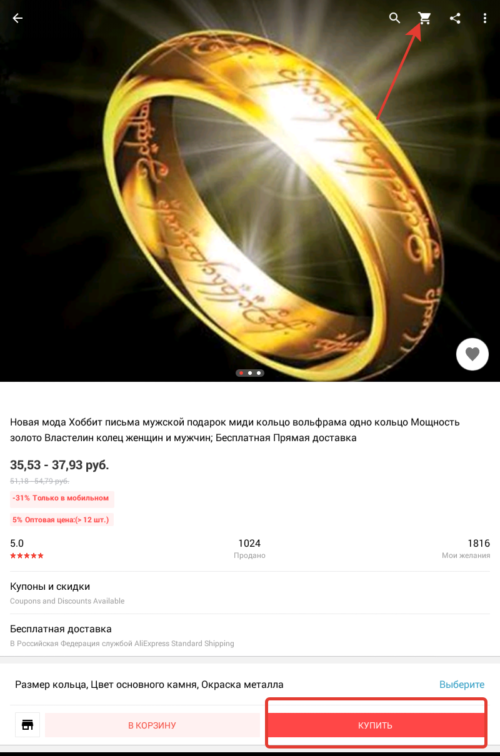
Select product
- If you add goods to the basket, then on the right at the top click on the icon with a basket. All your selected products will be displayed here.
- They are divided into different groups depending on the seller
- If you want to book a thing only one seller, then you need to click on "Order from this seller"
- If you decide to order all or some specific items (mark the checkboxes), and only then press "Checkout"
- Now you fell to the page for ordering
- At the very beginning, the delivery address is indicated. Check it out correctly and go further
- The next point will be the choice of payment method. Here they are indicated only two - these are bank cards and other ways
- If you first pay for the purchase on AliexpressYou will not have any cards saved in the system. So press "Add card"
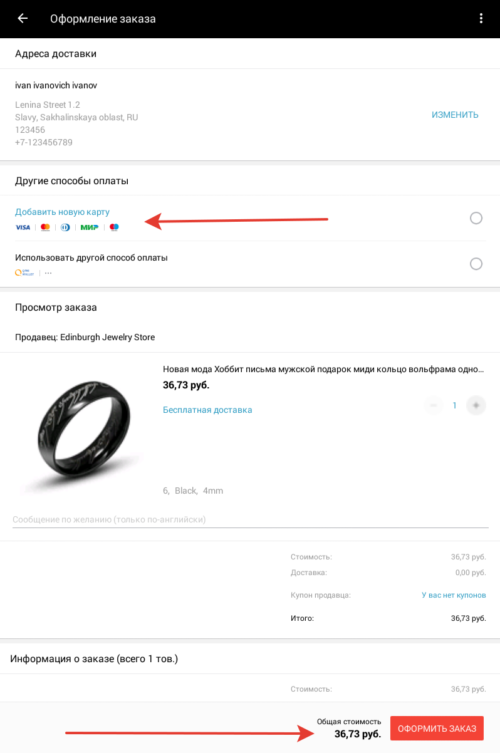
Adding a map
- In a new window, enter your card details in the empty fields and save it.

Enter requisites
- If you do not want the card to la is saved in the system, then remove the mark on the contrary "Save by default"
- Or you can choose "Other methods"
- Just below are all the goods you have chosen. Check that all the characteristics and ways of delivery are chosen correctly.
- At the very bottom there is a window for using a coupon. What it is and how to use them, you can find out here
- That's all! Your order is decorated, it remains only to click "Confirm and pay"
If you pay for the goods on a bank card, then the payment will be automatically, or you will redirect to the full version Aliexpresswhere you can pay for the purchase by any convenient way.